Install IPTV Smarters Pro on FireStick, Android & iOS (2022)
1. Install the downloader app first
This App Helps You Get IPTV Smarter On FireStick (Because Browser Downloads Are Not Allowed)
2. On the FireStick home screen, click Search > Search.
3. Enter the name of the app (Downloader).
Click on the downloader option when it appears in the search results
Select the downloader icon on the next screen to download and install the app
4. After installing the Downloader app, return to the FireStick home screen
Click "Settings" on the menu bar
5. Select My Fire TV from Settings.
6. Click on Developer options when you see the following options on the next screen:
7. Click Install from Unknown App.
8. Click Downloader to change the status to On.
You have now configured your FireStick settings to allow installation of IPTV Smarters and other third-party apps.
9. You can open the downloader app
When you run this app for the first time, you will be presented with a series of prompts. Discard until you see the following screen
On this screen you need to click on the URL text box on the right (make sure the Home option is selected in the left menu).
10. Enter the following path in this window: https://www.firesticktricks.com/smarter
Note: You can also use a shortened version of the firesticktricks.com/smarter URL.
Click Forward
11. Wait a minute or two for IPTV Smarter to download to your FireStick device.
12. Once the download is complete, the downloader app will run the APK file and start the installation.
Click "Install"
13. Wait for the installation to complete
14 The installation is completed with the notification "App installed".
You can now click Open to start using IPTV Smarters
We recommend choosing DONE so that you can delete APK files first to save space on your FireStick storage
15. Click DONE above to return to the downloader interface
Click "Delete"
16. Click Delete again.
Congratulation! You now have an IPTV Smarters app on your FireStick.
Your FireStick/Fire TV is now ready to stream your favorite content. But before we begin, we want to warn you that anything you stream online will be visible to your ISP and government. That means streaming free movies, TV shows, and sports can get you into legal trouble
How to use IPTV Smarter on FireStick
As I said earlier, IPTV Smarters does not have its own channels. It's just an intermediary that allows you to stream channels that are accessible through your IPTV service provider.
Therefore, to use IPTV Smarters, you must subscribe to at least one IPTV service.
When you run the IPTV Smarters app for the first time, the first window is the Terms of Service. Scroll down and click "I Agree"
This is the window we land on next. You need to start by clicking Add User in the top right corner or Add New User in the middle of the screen.
There are two ways to subscribe to IPTV services with IPTV Smarters
Load a playlist or file/url
Login using the Xtream Codes API
Load a playlist or file/url
Your IPTV service must support M3U playlists for use with IPTV Smarters. Not all IPTV services do this.
Typically, once you have purchased a subscription plan, you will receive an email from your IPTV service provider with your login details. This email also contains a link to the M3U playlist and EPG. If you did not receive the link, please contact your IPTV provider. The app may ask for permission when you select the "Load a playlist or file/URL" option. Click "Allow"
This is the screen where you can enter the link of the M3U playlist. Make sure you select the M3U URL radio button in the Playlist Type section
In the Playlist Name section, enter a name of your choice
In the File/URL section, enter your M3U URL
Click the Add User button
Login using the Xtream Codes API
M3U playlist URLs are often long and difficult to type into the app, especially when you type them with the FireStick remote.
Therefore, we recommend using the Xtream Codes API instead. They are short and easy to type. However, the Xtream code has been removed and I'm not sure if the API code still works.
The Xtream Codes API will be emailed to you by your IPTV provider with the M3U playlist URL. If you did not receive this, please contact your IPTV provider.
After clicking "Login with Xtream Codes API", you will be presented with a window to enter your details.
How to access IPTV Smarters on FireStick
This section is intended for users who want to know how to access IPTV Smarters or other installed apps on their FireStick.
On the second row of the FireStick home screen is the Apps & Channels section, where you can access up to 20 installed apps. If you have more than 20 apps, there are several ways to access them all.
– Go to Settings >> Applications >> Manage Installed Applications >> IPTV Smarters (or other installed apps) >> Application Launch
Also
- On your FireStick Remote, press and hold the Home button for at least 5 seconds. In the pop-up window, click Apps.
Also
- On the FireStick home screen, click the 3-dot button in the middle right.
Once you see the list of this app, scroll down and click on IPTV Smarters.
If you think you visit IPTV Smarters often, go to the home screen. Press the Menu button (3-line button) on the remote control. Click Move on the screen in the popup menu on the bottom-right
Quick Overview and Benefits of IPTV Smarters on Amazon FireStick
Here are some important points:
- IPTV Smarters does not host any channels of its own. It only lets you use its interface to access channels from other IPTV service providers
- You MUST have a subscription from at least one IPTV service provider to use IPTV Smarters
- You can use the M3U playlist URL or Xtream Codes API from your service provider to log in to IPTV Smarters.
- You can use multiple subscriptions from multiple IPTV providers
- IPTV Smarters is a great way to access multiple IPTV subscriptions from one place without having to install individual apps separately
How to install IPTV Smarters on Android Mobiles, Android TV Boxes, and Android Smart TVs
IPTV Smarters is supported on other Android platforms as well, including mobiles, TV boxes, and Smart TVs.
In fact, IPTV Smarters is officially available on these platforms through the Google Play Store.
This means you don`t need to sideload the IPTV Smarters app on these devices.
Here are the steps to install IPTV Smarters on Android phones, TV Boxes, and Smart TVs:
- Open the Google Play Store on your device
- Type in and lookup for IPTV Smarters app
- Follow the onscreen instructions and install the app
IPTV Smarters works the same on all these Android devices and Amazon FireStick.
How to Install IPTV Smarters on iOS (iPhone, iPad, iPod Touch)
IPTV Smarters is also officially available on the Apple App Store. To install the app on your iOS device, follow these steps:
- Open the Apple App Store on your device
- Search IPTV Smarter
- Follow the on-screen instructions to install IPTV Smarters
- Run the app from the iOS home screen
You can use your IPTV service credentials as a FireStick or Android device to log into the IPTV Smarters app.
Conclusion:
IPTV Smarters is a great way to access all IPTV services from one place. No need to install separate apps for each service. This app is also a convenient option for IPTV services that don't have a user-friendly interface.
You can install IPTV Smarters on FireStick using the sideloading technique provided in this guide. If you have an Android phone, an Android TV box, an Android-based smart TV, or an iOS device, you can download this app directly from their respective official app stores.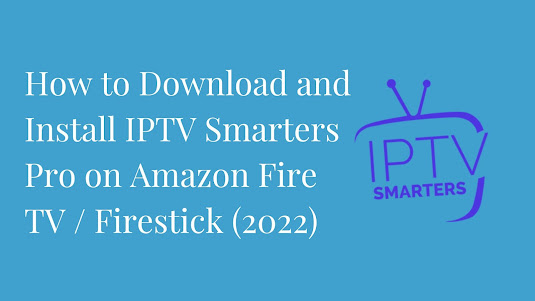
.jpg)

Comments
Post a Comment